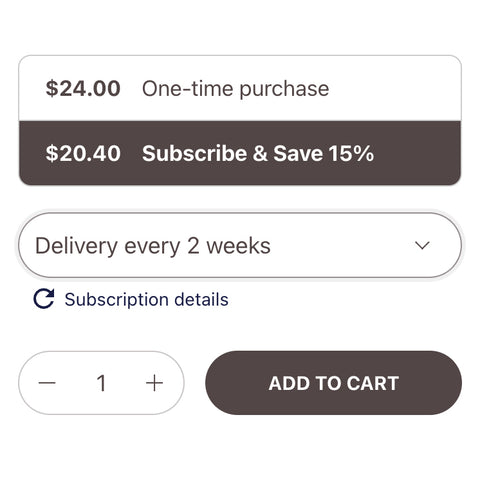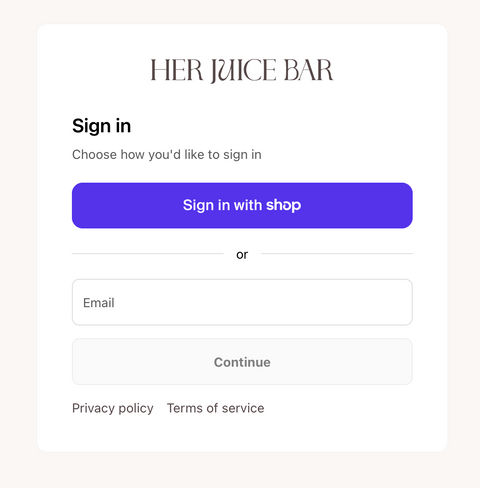Subscription FAQs
It’s super simple. Click on the products you’d like to regularly receive, then choose the ‘Subscribe’ option before adding to cart.
You’ll then get to select how often you'd like to receive your products. Done? Hit that checkout button and voila! We’re on our way to you.
Click here to make changes Manage Subscription
We never want you to feel stuck — in jobs, situationships, and especially not subscriptions. So yes, you can swap, remove or add products whenever you like. You can also skip your delivery at any time to suit your schedule and your skin needs.
Click here to make changes Manage Subscription
You’ll save 15% on every order, plus free shipping on orders over $60.
You’ll also get rewards points with every purchase and order renewal. Points can be redeemed for discounts on certain one-time purchases and certain subscription products.
Good question — and yes! When you make six subscription purchases or complete six subscription renewals, you’ll earn 100 bonus points and be even closer to redeeming your next reward.
We’ll be sad to see you go, but yes you can. Simply log into your account and click Manage Subscriptions to make changes to delivery frequency or cancel.
Click here to make changes Manage Subscription
Depends on how often we send products out to you. But basically, you’ll be charged when you first order, and then every time you receive a new order.
Remember: you can update your order frequency — aka your next charge date — at any time. In case you’re going through your products faster or slower than you first anticipated.
Click here to make changes Manage Subscription
Moving house? We’ll happily follow you anywhere. You can update your delivery address by logging into your account and clicking on the Manage Subscriptions tab.
Just click "Edit Shipping Address" to get us shipped to the right place — and show off your new postcode.
Click here to make changes Manage Subscription
Absolutely. Our subscriptions are smart like that. After logging into your account, select the Manage Subscriptions tab. Then, click on the "Manage" button next to the product you wish to edit. From here, you can change the order date, or you can even skip an upcoming order if you’ve still got a lot of product to get through.
Click here to make changes Manage Subscription
New bank details, who dis. It’s easy to update your billing information on existing subscriptions. Log in to your account, go to Manage Subscriptions and select the "Update Billing" button. To keep things nice and secure, we’ll send you an email to safely update your billing information.
Have more questions about billing? We’re here to help. Send us an email.
Click here to make changes Manage Subscription
It’s likely! Subscription orders will be shipped with Standard Shipping, which is a flat rate of $7 on each renewal. But Free Shipping is an option for subscription orders over $60.
If you have multiple subscription products and want them to ship together to receive the Free Shipping rate, make sure the products have the same upcoming order dates and are combined under one address and payment method.
If you want to add products to your subscription to reach the $60 Free Shipping minimum (smart idea), we recommend adding products to upcoming subscription orders through the customer portal versus purchasing a new subscription order altogether. You can even add one-time purchases to your order through the customer portal. But please note, Free Shipping is determined by the subtotal of the products after the 15% discount has been applied.
Need help? Email us and we’ll happily step you through this process and make sure you get the free shipping you deserve.
As our loyal community knows, if you have an existing subscription as well as points piling up, you can apply them to upcoming subscription orders and redeem extra rewards.
Sign into your account and go to the Manage Subscriptions tab. Your points balance is displayed with the option to "Redeem" a reward if you have enough points. Select the reward you want to redeem. It will ask "Are you sure?" — of course you are! When you select "yes," your points are immediately deducted and a code is displayed. Copy the code and paste it under the "Apply My Rewards" link next to the desired subscription. Then hit save.
Once saved, the page will refresh and you’ll see the code has been added. It will automatically apply on the date the subscription renews.
You can also find redemption codes on the Rewards page in the section on "Using Points on Existing Subscriptions". Copy the code from here, make your way back to the Manage Subscriptions tab within your account, then paste it under the "Apply My Rewards" link to redeem.
As always, email us if you have any questions or need help redeeming your points.
We like to keep your options open. So yes, Shop Pay can be used as the payment method for your subscriptions.
However, Shop Pay Installments aren’t able to be applied towards subscription purchases.